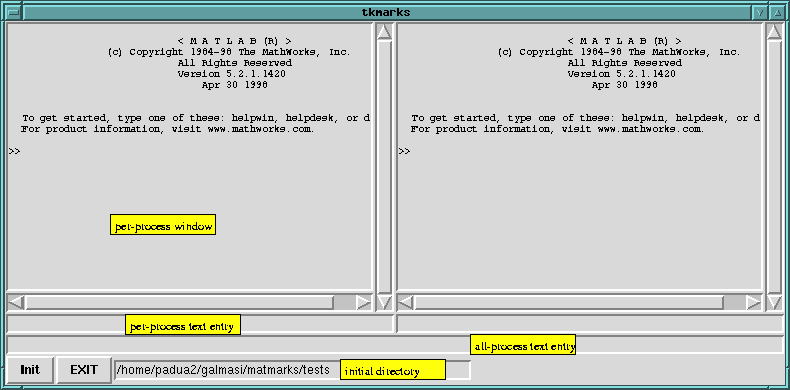3.1 Preliminaries
MATLABPATH environment variable to wherever you have
compiled (or unzipped) the MATmarks .mex files.
Example: setenv MATLABPATH
.:/home/padua2/galmasi/matmarks
.Tmkrc in your home directory. This file should
list all the hosts you plan to run MATmarks on in the correct
order, separated by newlines. For more on this check the
documentation of the TreadMarks® package.
tkmarks script file to
adjust the location of the Tk executable (usually called
wish). If you don't know what this is all about, don't
worry - we will come to back to it later.
3.2 Running MATmarks Manually
This is intended just for testing that MATmarks works. Start two instances of MATLAB® on the first two machines specified in your.Tmkrc file. Into the first window type
MMK_Init(2)This command will not return immediately, but will hang and dump out the text of another "MMK_Init" command, similar to what you just typed but with more arguments.
Cut-and-paste this second MMK_Init command into the
window of the second interpreter. Now both interpreters should present
you with a prompt.
If you got this far, MATmarks is now up and running. Type
MMK_Barrier into one of the windows; it should hang the
interpreter until you type MMK_Barrier into the second
window, too. You are now set to run any MATmarks code you can
dream up on two processors. The process is similar on any number of
processors where n>1. You can run MATmarks on a single
processor, but it doesn't make much sense, except for testing
purposes, do to so.
To start up
The window may become unwieldy if you use very many processors. We are
working on fixing this problem.
In the
To talk to all processes at once, type into the all-process text entry
(as shown on the figure above). The text you type in will be sent when
you hit
The
The
The
Initializes the MATmarks system.
If the argument is a number, then MATmarks reads
If the argument to
The startup process is done either manually, by the user typing
The manual startup process is as follows: the user emits the startup
command on the first of the MATLAB® processes. The
interpreter writes back to the console the proper command line to
start up the second process, then hangs waiting to establish
communication. If the startup sequence is done manually, the user is
required to copy the proper command into the command line of the
second MATLAB® process. This procedure is repeated
until all the member processes have been initialized. Then, and only
then, the first process returns to the command prompt.
The automatic startup process is similar, except that the GUI takes
care of the proper distribution of the
Quits the MATmarks system. The exitcode parameter is optional.
Note that
This command declares
A shared variable must not be allowed to grow beyond the size
declared by
All processors should see the same value for a shared
variable. However, because of the lazy release
consistency protocol that is used in TreadMarks®,
processors may see different values of the variable, until a
synchronization point is reached. Such uses of shared variables is
considered to be a data race, and it is not considered good
deterministic programming.
More work needs to be done on this, to make
A barrier provides a global synchronization point across all
processors. Processors arriving at a barrier will wait for all
processors to arrive to the barrier before proceeding
further. Barriers will also make the shared memory consistent in all
running processes, communicating all changes that occured since the
last synchronization point.
Note that since a barrier involves communication between all processors,
and our processors are workstations, barriers could be very expensive.
Also note that MATmarks barriers, as opposed to
TreadMarks® barriers, have no arguments. We don't
consider this a restriction, as good shared-memory programs don't
require barrier numbers anyway.
Syntax:
Locks define critical sections in the code. Only one processor can
be in a critical section at any moment. Locks are used to protect
changes to shared variables.
There is only a finite number of locks available. Use low numbers
(i.e. less than 1000) as lock arguments.
Returns this processor's number. Each processor running in a cluster
of MATmarks processes is guaranteed to have a unique number,
anywhere from 0 to
Returns the number of processors involved in running the program. This
number is guaranteed to be the same on all processes in a cluster.
This command is not strictly related to shared memory programming; it
is mostly a debugging tool.
The MATLAB® representation of variables, described in
the documentation,
is a complex structure called
This command sets the debug level of MATmarks. Unless you want
to dig into the innards of MATmarks,
The only thing we know for sure is that MATmarks will not work
if you try to share a variable that is dense in one member of the
cluster and sparse in the other. The most likely result of this setup
is a core dump.
The program adds up the sum of 1 to 100 into the shared variable
The program performs a "banded" matrix multiplication. The "bands" are
column-by-column, to increase the grain size of parallelism (bear in
mind that MATLAB® arrays are in column-first format).
Note how all shared assignments/operations make heavy use of the ":"
operator, in order to comply with the restrictions we imposed on the
language (see section 5).
3.3 Running MATmarks with the help of
Here is a picture of what the tkmarkstkmarks GUI frontend looks
like. To see the full picture, click on the thumbnail.tkmarks, you need to have Tcl/Tk installed on
your system. Go to the MATmarks installation directory and type
wish tkmarks 2
to get two processes up and
running. Alternatively, if you wish to specify the hosts yourself
rather than let MATmarks figure them out based on your
.Tmkrc file, type wish tkmarks host1 host2 ...
tkmarks application there is a scrollable window
for each of the member processes; if you type into a member process
window, the text will be sent to that process only. You can use the
per-process text entry widgets (just below the text windows) for the
same purpose.Init button takes care of sending the necessary
MMK_Init commands to all processes. When this is done,
the Init button will gray out to prevent you from
accidentally sending the same set of commands again.initial directory text widget specifies the current
directory where all the MATLAB processes when Init is done.Exit button kills all the MATLABtkmarks
processes, but doesn't exit from tkmarks to let you see
the Treadmarks® statistics. Use your window manager to
kill tkmarks.
4 MATmarks Commands
This section contains a brief description of each MATmarks
command. MATmarks is implemented as a set of .mex
files, one for each command listed in this section.
4.1 Process Initialization and Finalization
4.1.1 Starting up MATmarks:
MMK_Init Syntax:
MMK_Init (nprocs)or MMK_Init ('host1 host2 ...')nprocs hostnames from the $HOME/.Tmkrc file and
runs the processes on those hosts. If the $HOME/.Tmkrc does
not exist, the command aborts with an error.MMK_Init specifies a list of hosts,
then $HOME/.Tmkrc is ignored; instead, MATmarks
expects to start the processes on the hosts as listed in the
argument.MMK_Init, or automatically through the GUI
.MMK_Init
commands.4.1.2 Leaving MATmarks:
Syntax: MMK_Exit
MMK_Exit [(exitcode)] MMK_Exit kills not only the MATmarks subsystem,
but quits the interpreter(s) as well. The standard
MATLAB® exit command works as well and
performs the same function.MMK_Exit involves the passage of a
barrier. Thus, if only one of e the member processes calls
MMK_Exit, this process will hang. The barrier is
necessary because, if one of the processes were to leave the cluster
before the others finish their work, the TreadMarks®
system would collapse.4.2 Shared variables
4.2.1 Declaring shared variables:
Syntax: MMK_ShareMMK_Share('varname', initial_value)varname to be a variable shared by
all processors. The initial_value parameter declares both
the size and the initial value for the variable. initial_value (i.e., a shared variable can
not grow in size during the execution of the program). Growing a
shared variable during execution results in a runtime error which
leaves all running instances of MATLAB® in an
unpredictable state.4.2.2 Removing shared variables:
Syntax: MMK_Clear
MMK_ClearMMK_Clear removes all MATLAB® variables,
including those from the shared memory. It performs pretty much the
same function as the MATLAB® clear
command, except that it is safe to use on shared variables.MMK_Clear involves the passage of a barrier. This is
necessary to ensure that all member processes forget their shared
variables at the same time.MMK_Clear
discriminative (i.e. to make it free only shared variables) and to
make the MATLAB® clear command safe to
use.4.3 Synchronization
4.3.1 Barriers
Syntax: MMK_Barrier4.3.2 Locks
Syntax: MMK_Lock(lock_id)MMK_Unlock(lock_id)4.4 Miscellaneous MATmarks Commands
4.4.1 MMK_proc_id
Syntax: MMK_proc_idMMK_nprocs-1.4.4.2 MMK_nprocs
Syntax: MMK_nprocs4.4.3 MMK_addr
Syntax: MMK_addr varnameMMK_addr prints out the
MATLAB® address of a variable.mxArray (or
Matrix in versions of MATLAB® prior to
5.0).MMK_addr prints three things: the address of the
allocated mxArray; the address of the real part of a
"dense" (i.e. not "sparse") array; and the address of the imaginary
part of the same. An all-real array will have a NULL imaginary
part.4.4.4 MMK_Debug
Syntax: MMK_Debug debuglevelMMK_Debug
will probably not do anything useful for you.
5 Restrictions on MATLAB® when
used with MATmarks
Yes, unfortunately there are some. Ideally we would have liked
MATmarks to be a transparent subsystem of
MATLAB®. However, due to several factors including the
fact that MATLAB® internals are proprietary and hard to
get at, we had to make do with several no-no's when writing
MATmarks programs.
localA = sharedA; % WRONG!!!!
sharedB = localB; % this too is wrong
This code, when used with MATmarks, will result in unspecified
behavior - most likely a crash. Instead of a direct copy, use this:
localA(:,:) = sharedA(:,:); % slower, but correct
sharedB(:,:) = localB(:,:);
clear. Use MMK_Clear
instead. This restriction is due to the fact that MATmarks has
its own symbol table which keeps track of shared variables only. The
regular clear command will clear the
MATLAB® symbol table, but not the MATmarks
symbol table, leaving the system in an inconsistent state.foo to be of size 4*4, don't try to assign
foo(4, 5); assignments outside array bounds cause a
reallocation in MATLAB®, which would cause the process
attempting this to free up shared memory without telling anyone else
about it. Again, the likely result of such an action is a crash.
6 Examples of MATmarks Code
6.1 Sum Of First 100 Naturals
The following example program assumes that it is run on all processors
(remember that MATmarks is a MIMD programming environment,
meaning that all programs do not have to execute the same code;
but in this example they do). Also, it is assumed that all processes
have been initialized and connected with MMK_Init. sum. You will *not* notice performance increase in this
case, because the use of locks prohibits effective parallelism and
because there is a lot of communication between the processes (in
fact, the value of sum is ping-ponged between the
processes until everybody gets dizzy).MMK_Clear;
MMK_Share('sum', 0);
MMK_Barrier
for i=1+MMK_proc_id:MMK_nprocs:10,
fprintf (1, 'processor %d adding %d to sum\n', MMK_proc_id, i);
MMK_Lock (1);
sum = sum + i;
MMK_Unlock(1);
end
6.2 Distributed Matrix Multiplication
This is a more "serious" example program, which will show real
speedups executed on more than one processor. The basic assumptions
(SPMD execution, MATmarks already initialized) are the same.MMK_Clear;
MMK_Share('n', 1000);
MMK_Share('a', zeros(n,n));
MMK_Share('b', zeros(n,n));
MMK_Share('c', zeros(n,n));
MMK_Barrier;
% ------------- assign variables ------------
if (MMK_proc_id == 0),
a(:,:) = rand(n,n);
locala = a(:,:);
b(:,:) = rand(n,n);
localb = b(:,:);
end
% ------------ calculate bounds -------------
MMK_Barrier;
lbound = ceil (n/MMK_nprocs*MMK_proc_id);
if (mod(n*MMK_proc_id, MMK_nprocs)==0), lbound = lbound + 1; end
ubound = floor (n/MMK_nprocs*(MMK_proc_id+1));
% ------------ perform multiplication -------
t1= cputime;
c(:, lbound:ubound) = a(:,:)*b(:,lbound:ubound);
MMK_Barrier;
t2= cputime;
% ------------- check result ----------------
if (MMK_proc_id == 0),
fprintf (1, 'Error: %f\n', sum(sum (locala*localb - c)));
end
TIME=t2 - t1